Typing in regional languages on a mobile phone depends on the operating system (OS) of your device and the specific regional language you want to use. Here’s a general guide for both Android and iOS devices:
Android:
Add a Language:
Go to Settings > System > Languages & input > Languages.
Tap on Add a language and select your desired regional language.
Enable Keyboard:
After adding the language, you might need to download a keyboard app that supports your regional language. Some popular options include G-board (Google Keyboard), SwiftKey, or specific regional keyboard apps.
Go to Settings > System > Languages & input > Virtual keyboard > Manage keyboards.
Turn on the keyboard app you downloaded.
Switch Keyboards:
While typing, you’ll see a keyboard icon in the bottom-right or bottom-left corner of the screen. Tap this icon to switch between keyboards.
If you have multiple keyboards installed, you can swipe across the space bar to switch between them.
Type in Regional Language:
Open any app where you can type text (messaging, email, notes, etc.).
Tap the keyboard icon to switch to the regional language keyboard.
The keyboard layout should change to the selected language, allowing you to type in that language.
iOS:
Add a Language:
Go to Settings > General > Language & Region > iPhone Language.
Add your desired regional language. Note that changing the iPhone language changes the entire system language.
Enable Keyboard:
iOS usually provides built-in keyboard support for many regional languages. You might not need to download a separate app.
Go to Settings > General > Keyboard > Keyboards > Add New Keyboard.
Select the regional language keyboard.
Switch Keyboards:
While typing, you’ll see a globe or smiley icon next to the space bar. Tap this icon to switch between keyboards.
If you have multiple keyboards installed, you can tap and hold the globe icon to choose from available keyboards.
Type in Regional Language:
Open any app where you can type text (messages, notes, etc.).
Tap the globe icon to switch to the regional language keyboard.
The keyboard layout should change to the selected language, allowing you to type in that language.
Remember that the exact steps might vary slightly depending on your device’s version and manufacturer. Once you’ve set up the regional language keyboard, you should be able to type in that language across various apps on your mobile phone.
Related Posts
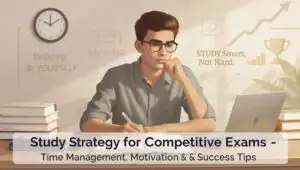
Study Strategy for Competitive Exams: Proven Study Tips, Time Management & Exam Motivation for SSC, UPSC & Banking Success
Discover the best study strategy for competitive exams with expert study tips, time management techniques, revision methods, and exam motivation to ace SSC, UPSC, and Banking exams with confidence. Study Strategy for Competitive Exams | Best Study Tips, Time Management
Best Profitable Small Business Ideas in India
India is a land of innovation, ambition, and entrepreneurship. With a population of over 1.4 billion people and a rapidly growing digital economy, the opportunities for small business owners have never been greater. Whether you live in a metro city
India’s Climate Change Policy: Moving Toward a Green Future
Introduction In recent years, climate change in India has moved from being a distant threat to an urgent reality. With rising heat waves, monsoon variability, water stress, and extreme weather events, the pressure is on the Indian government, businesses, and
Successful Startup: इन 5 Entrepreneurship Mistakes से बचकर कैसे बनाएं करोड़ों का बिज़नेस
आज के दौर में हर युवा का सपना होता है कि वह अपना Successful Startup शुरू करे और उसे एक बड़े बिज़नेस साम्राज्य में बदल दे। लेकिन अक्सर यह सपना अधूरा रह जाता है क्योंकि ज़्यादातर लोग वही गलतियाँ दोहराते
Top 5 Profitable Small Business Ideas in India 2025 | Best Startup Opportunities
Discover the Top 5 Profitable Small Business Ideas in India 2025. Explore low investment, high return business opportunities like hyperlocal delivery, digital education, eco-friendly products, cloud kitchens, and wellness startups. Perfect guide for aspiring entrepreneurs in India. 1. Hyperlocal Delivery
Hindi vs English Typing – Which Is Better for Government Exams?
When it comes to government job preparation in India, typing skills play a crucial role—especially in exams conducted by SSC, Railways, and various state boards. One common question that puzzles aspirants is: “Should I choose Hindi or English typing for